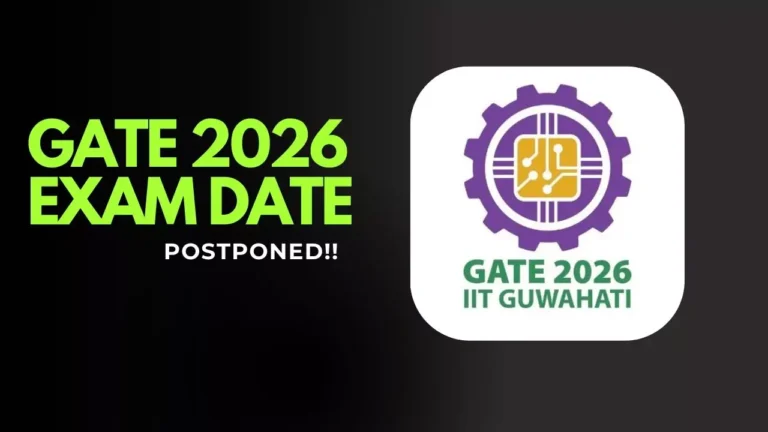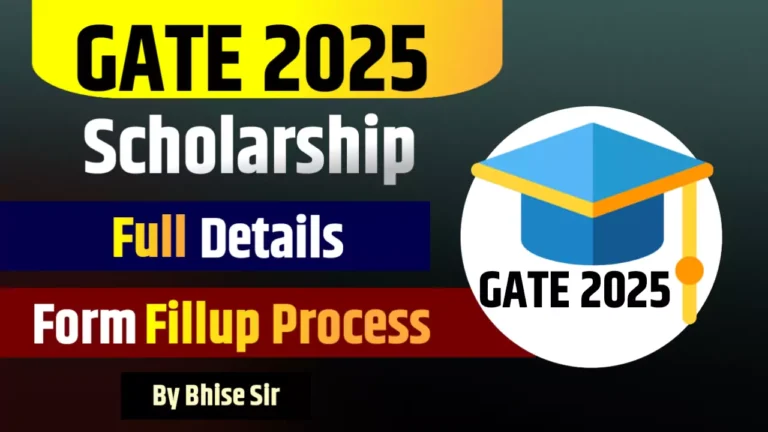Hey diploma students, In this blog post we shared all the important information about the full process of MSBTE Diploma ABC ID Creation.
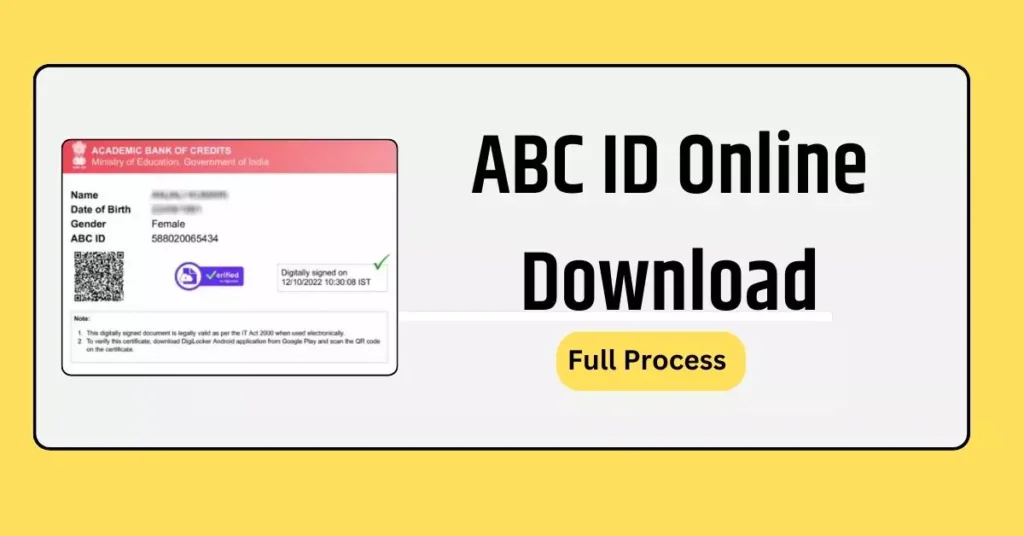
MSBTE has issued a new notice for creating ABC ID for diploma direct second-year newly admitted students.
MSBTE Diploma ABC ID Creation: Online Full Process
Step-by-step instructions for students to register and create their ABC ID on ‘ABC ID Creation Portal:
Step 1: Accessing Student Log In
• Go to the MSBTE Official website (www.msbte.ac.in) Go to the ‘STUDENT ACTIVITIES’ tab and click on the ‘ABC ID Creation Portal (Only for AICTE Institutes)’ Link.
• Click on ‘STUDENT LOG IN’ to proceed.
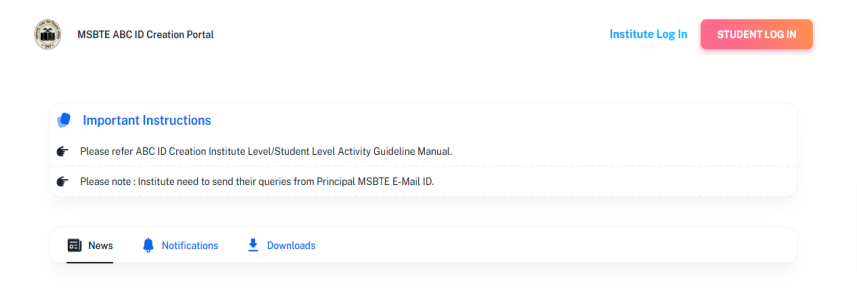
Step 2: Signing Up for Registration
• Click on ‘Sign Up’ to register as a new user
• Proceed with the next steps.
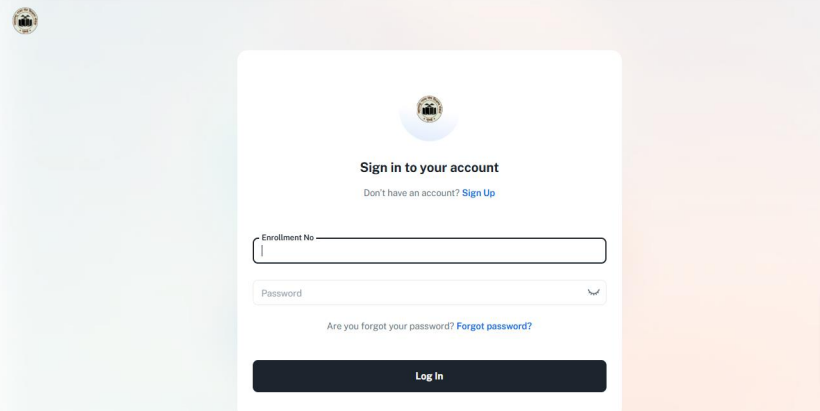
Step 3: Registration Form
• Enter the correct Enrollment No
• Enter the default password provided by the Institute
• Proceed to create your account.
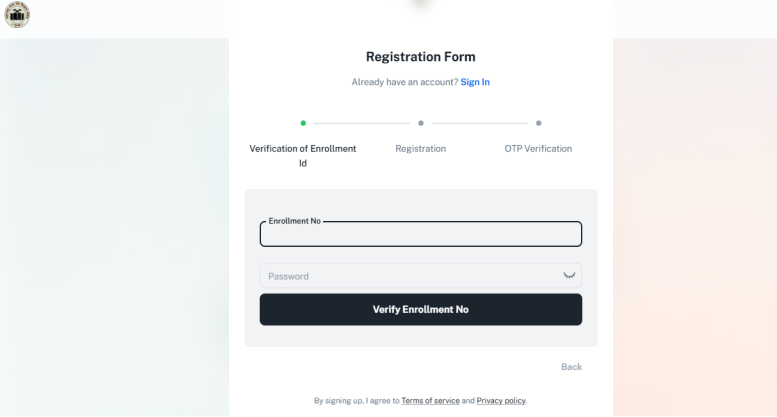
Step 4: Enter Personal Details and change the default password
• Enter your Email ID and Mobile Number, set a new password, and click on ‘Send OTP’.
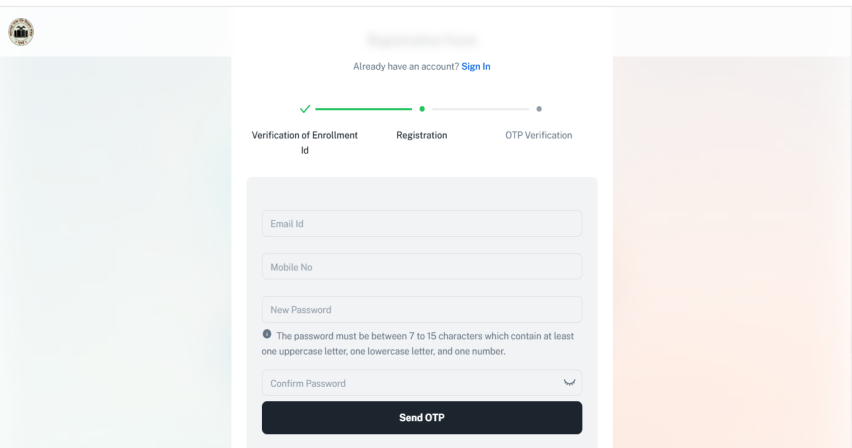
Step 5: OTP Verification
- Check your email and mobile for OTP
- Enter received OTP(both mobile & email) and click on ‘Create Account’
- Validity of OTP is 15 mins
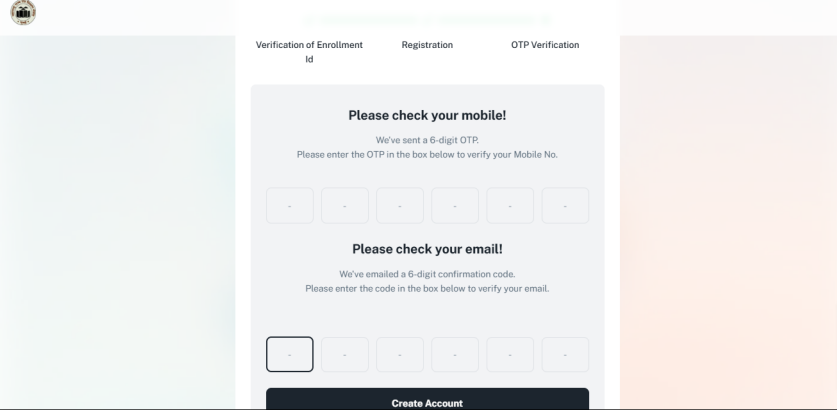
Step 6: Sign in to your account with the Updated Password
- Use your Enrollment No. and a new password to log in for further processing.

Step 7: Dashboard Access
- The dashboard displays your profile and account status
- Navigate to different tabs as needed
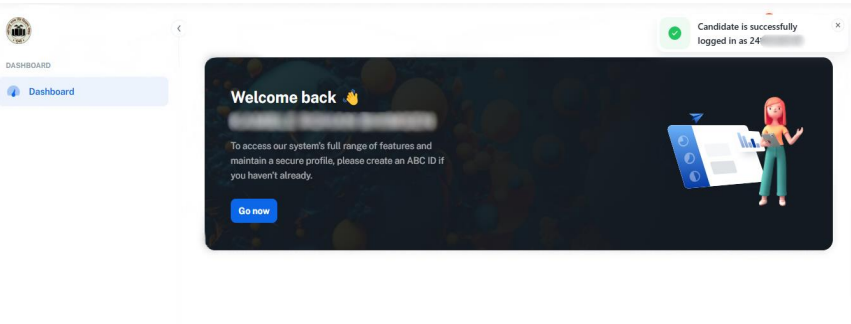
Step 8: Creating and Fetching ABC ID
- Click on ‘Go now’ to Create an ABC ID
OR - Click on the Profile Icon at the right top corner of the dashboard.
- Click on ‘Create ABC ID‘ to create ABC ID

Step 9: Filling Personal Information
- Enter the correct Aadhaar Number and Name as per Aadhaar
- Mobile No. , Date of Birth(DOB) and Gender fields displayed are not Editable
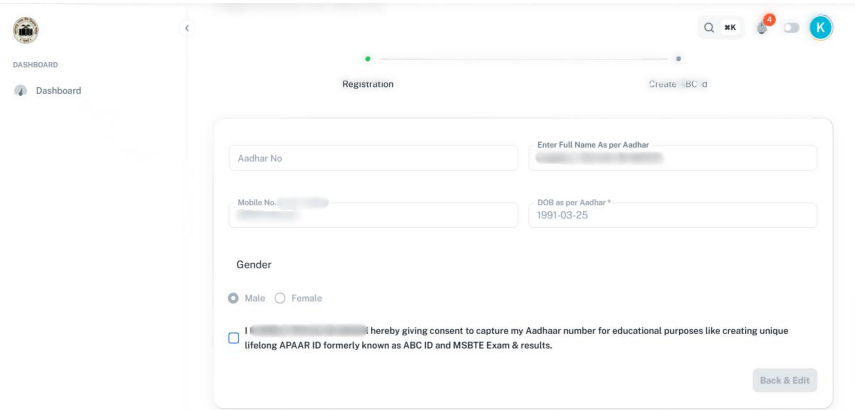
Step 10: To save & preview
- Click the consent checkbox
- Click ‘Save & Preview’ to proceed
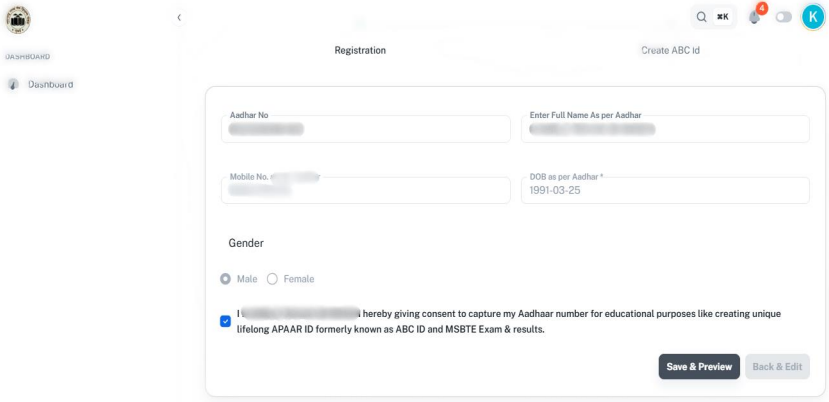
Step 11: Create ABC ID
- If all displayed details are correct then click on the ‘Create ABC ID’ button to
create ABC ID. - Otherwise, to correct displayed information click onthe ‘Back & Edit’ button.
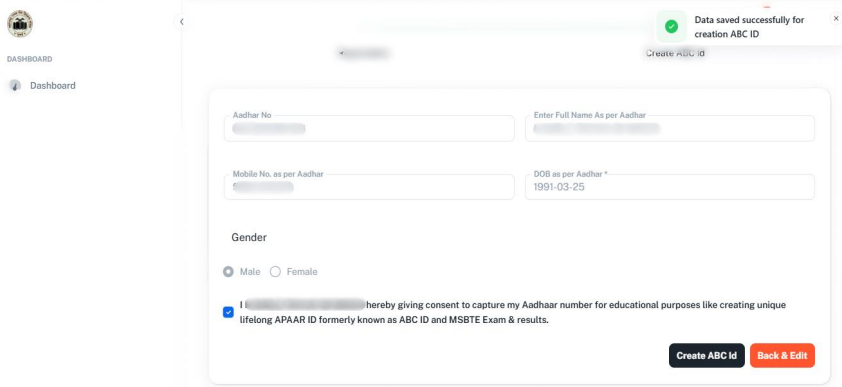
Step 12: Viewing Student Profile
- Your profile is now set up
- Access and manage your details from the dashboard
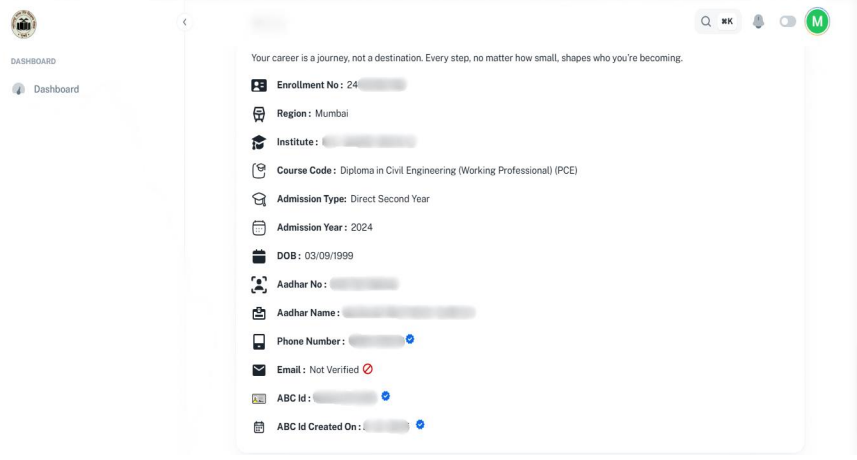
Conclusion
ABC ID is compulsory for all MSBTE diploma students to keep their educational records online. Follow all the above steps and create your ABC ID today.